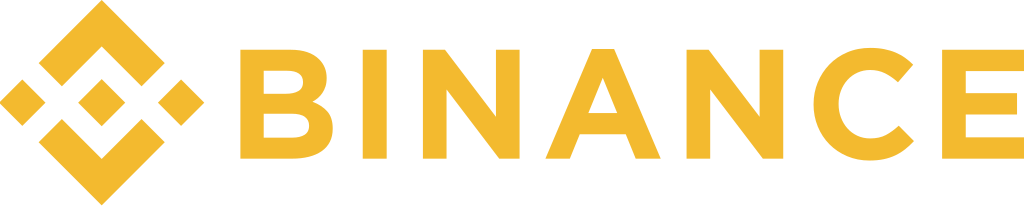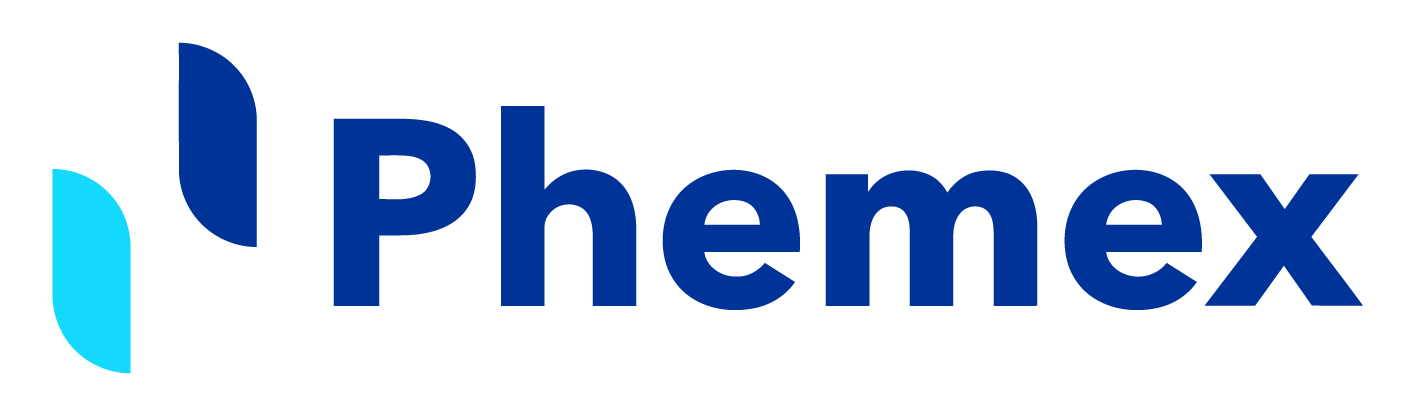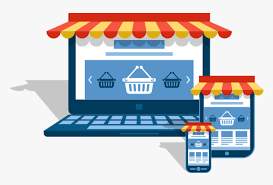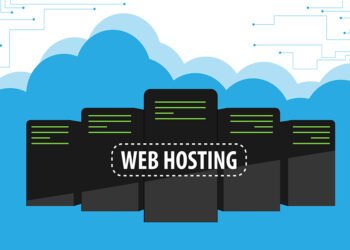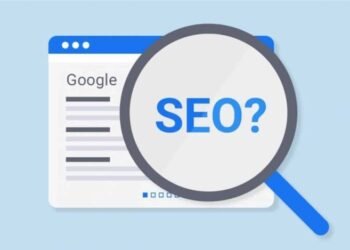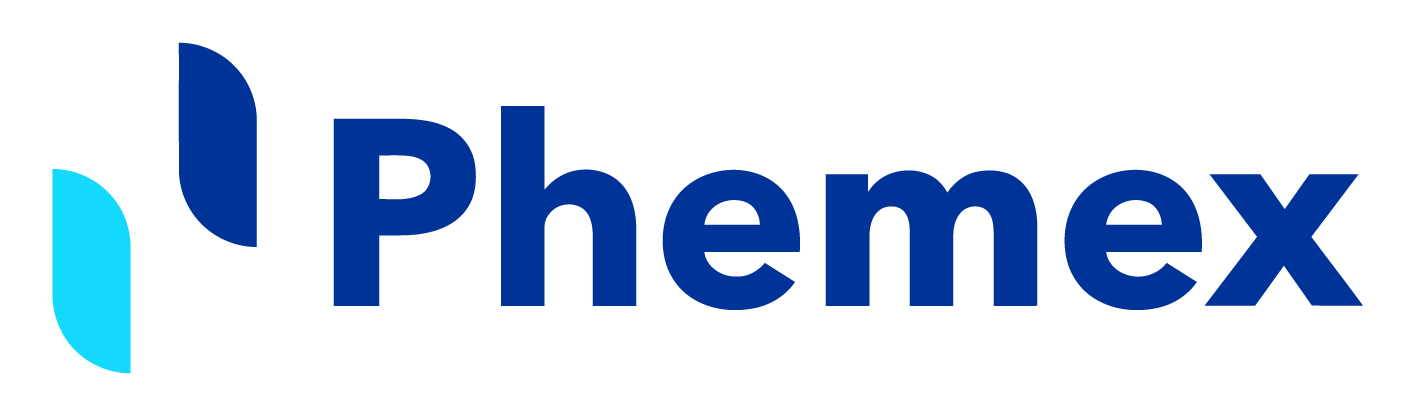What is Google Analytics? This is an essential tool to get information about how the site traffic is. For detailed information on collecting and checking your website statistics, see the Beginner's Guide. In this article, we bring you advice on how to install Google Analytics.
You might be interested in:
Instructions on how to set up Google Analytics:
Step 1: Create a Google account or use an existing one
If you already have a Google or Gmail account, you don't need to create a new one and you can go to the next step. If you don't have a Google or Gmail account, follow the instructions below.
1. Click the following link to create your Google account
2. Fill in all the information in the form and click the “Next step” button
3. Google will then ask you if you want to create a public Google+ profile. This is optional and you don't have to set it if you don't want to. Click the “Create Profile” button to skip it or click the “No Thanks” button.
Step 2: Use a new Google Account to set up Google Analytics
Now that you have a Google account, you can go to the Google Analytics settings.
1. Although you are still logged into your account, go to this website address: http://www.google.com/analytics
2. In the upper right corner, click on the item "Access to Google Analytics" and you will be redirected to a new page
3. Click on “Registration” on the right side
4. We will set up the Google Analytics service for the website and not for the mobile application. So make sure it is labeled “Website” at the top
5. Fill in all the information:
- Account name
- Site name
- URL of the page
- Category
- Time zone
6. Finally, click on the blue “Get Measurement ID” button at the bottom of the screen
7. Google Analytics Terms of Service agreement will be displayed and you will have to accept this agreement then you will be allowed to continue further
8. You will then have a unique tracking code that you need to insert on your website to track traffic
Step 3: Install the measurement code
1. In order for Google Analytics to report on various website metrics, you will need to install measurement code on each page of your website
2. If you don't have experience adding code to your website, you should contact the company that manages your website
3. Copy and paste the measurement code into your website's header or footer file
4. If you are adding the measurement code to the header of the file, make sure the code is placed before the closing tag
5. If you are adding the measurement code to the footer of the file, make sure the code is placed before the closing tag </html>
Step 4: Make sure the measurement code is on all pages
There is a very useful tool called Google Analytics Checker that will scan your entire website (up to 10,000 pages) and see if the tracking code is on all pages. Enter the name of your site and click the “Check Your Site” button. If you have successfully installed the measurement code, a check mark will appear on all pages.
Step 5: Learn how to use Google Analytics
Now that you have installed the measurement code on all pages of your website, it will take 24 hours for Google to start collecting data from your website. This important code will help you to know the site traffic.
You might be interested in: How to create a website step by step easily and quickly